Start UP Screen
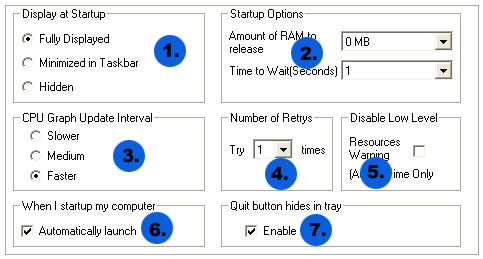
Here you can set the startup and other miscellaneous options for Instant RAM Booster.
1. Display at Startup: Here you set the display features for Instant RAM Booster when it is launched. Once you are familiar with Instant RAM Booster then you can set the option to Hidden which will send the Instant RAM Booster directly to system tray without taking any task bar space or bothering you.
2. Startup Options: Here you can set the amount of RAM to be released when Instant RAM Booster is launched. It is advisable that if you have selected the Automatically launch feature then set this amount to 0 MB since there is no need to free up RAM at startup of windows.
3. CPU Graph update Interval: Here you can set the option that how frequently the CPU usage Graph is updated.
4. Number of Retrys: Here you set the number of attempts Instant RAM Booster makes to free up the RAM if it does not reaches the amount specified.
5. Disable Low Level: Here you can set if Instant RAM Booster should show a low level warning if memory resources are low.
6. When I startup my computer: Here you can set if the Instant RAM Booster should be automatically launched with windows. It is advisable that you leave this box checked so that Instant RAM Booster can always manage your computer memory.
7. Quit button hides in tray: Here you can set whether the Instant RAM Booster should hide and run from system tray when you click the Exit button or close the Instant RAM Booster. It is advisable to leave this box checked to enable Instant RAM Booster to monitor memory of your computer all the time.